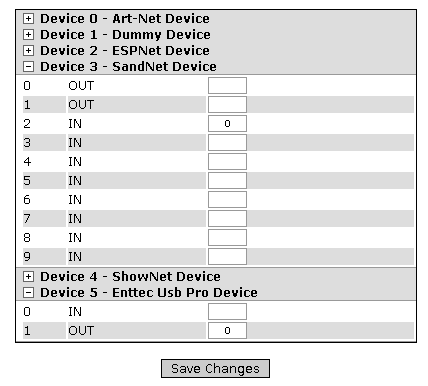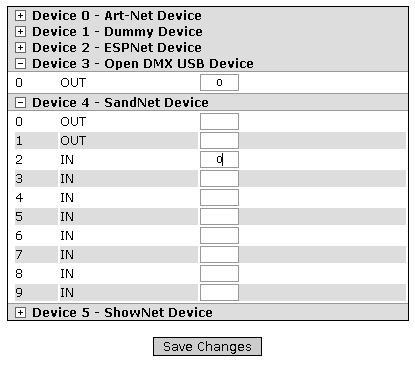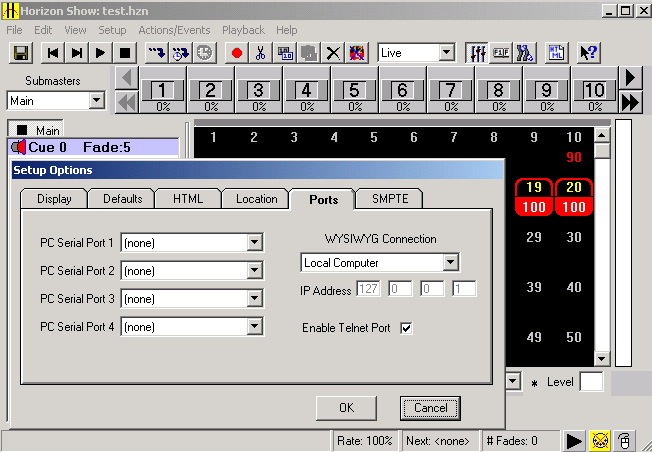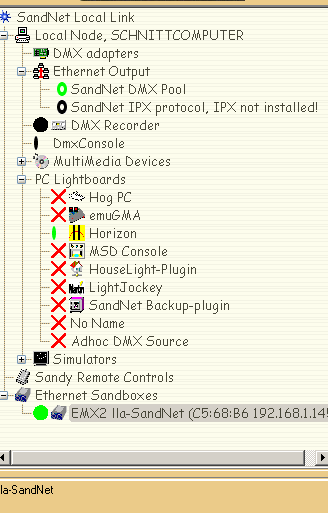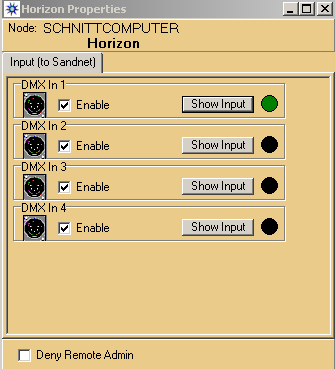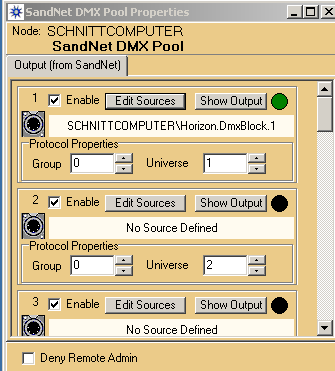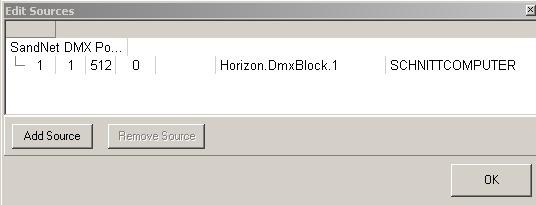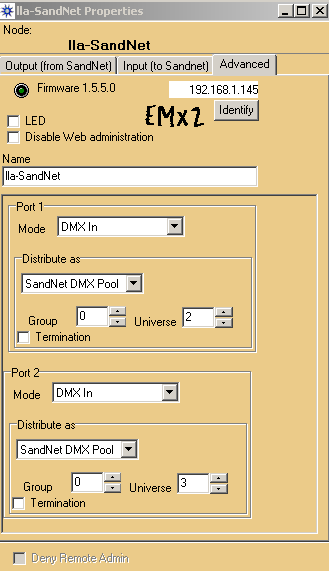We've launched our new site at www.openlighting.org. This wiki will remain and be updated with more technical information.
LLA Sandnet Tutorial
From wiki.openlighting.org
Written by Thomas Hinterberger.
This tutorial explains how to use Sandnet and Horizon build680 with LLA and an Enttec Open DMX USB and DMX USB Pro.
Horizon build680 is one of the best lightboards for non conventional lights - especially for touring. It was available for free download some years ago - so ask friends, if they still have a copy of build680.exe. For moving lights you may want to try using MagicQ from Chamsys.
For this example we require 2 PCs. PC A will run LLA Live, PC B will run Horizon and Sandnet. PC A can be pretty much any speed as long as it boots the LLA Live CD. PC B needs to meet the minimum requirements for Horizon & Sandnet.
PC A Setup
The following is performed on PC A.
Make sure the machine is configured to boot from the CD drive. Insert the CD and switch it on. You should be presented with a screen like that below:
Hit Enter for Enttec USB Pro at the prompt, and wait while the CD boots. If you're using the Enttec Open DMX USB, you need to type the following at the prompt:
lla dmx_usb=open
For Enttec Open DMX Device you need to specify this at boot time. At the boot prompt type:
Follow the rest of the | LLA Live tutorial using PC B to access the web admin console. When you get to the step that mentions patching devices, set it up like what's shown below:
For Enttec USB Pro
For Enttec Open DMX Device
The plugins page shows the plugins that have been loaded by LLA. To configure LLA for Sandnet you must select Universe 0 - current sandnet works only on Universe 0
PC B Setup
HORIZON
Install and configure Horizon for Sandnet - you have to activate the Wysiwyg Connection for Sandnet - open Setup/Options - Ports and select Local Capture
save the file as test.hzn and close Horizon
SANDNET
Install Sandnet (Version 1.4.6-beta or higher) and run it as a local link. Open sandnet and then Horizon again.
Expand all options
Enable DMX In 1 for Horizon:
in Ethernet Output on Sandnet DMX Pool activate Horizon DMXBlock1 under Edit Sources
double click Ethernet Sandboxes (if you did not do open until now) - you dont need to change anything
At this stage you should have DMX from Horizon on your widget.